In This tutorial, let us see how to create WBS and then add activities to the Project that we have created in the last tutorial.
Once you have created the new project, you can rename the project as per your wish, here in this example, I have renamed it to “Own House”
Project Name: "Own House"
Step 1: Go to WBS Tab from the directory bar, you can see the blank WBS.
Step 2: Click on “ADD” from the command bar, to add the WBS in the new project. Once you are done with the creation of WBS at level 1, you can proceed further to add and create a proper Work Breakdown structure and use the arrows in the command bar to adjust the hierarchy level, as shown below:
Step 3: Go to the Activities tab in the Directory Bar and here you will see the WBS Structure in different color bands with no activities.
Step 4: Click on Add to add activities and follow as per the dialog box instructions to name and number the activities.
Step 5: Select the type of activity.
Step 6: Assign the resources in the next dialog box
Step 7: Similarly add no. of activities that you prefer to break each WBS of the project, to get the final cut of the project schedule.

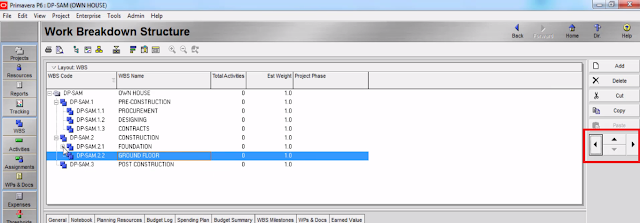





Comments
Post a Comment